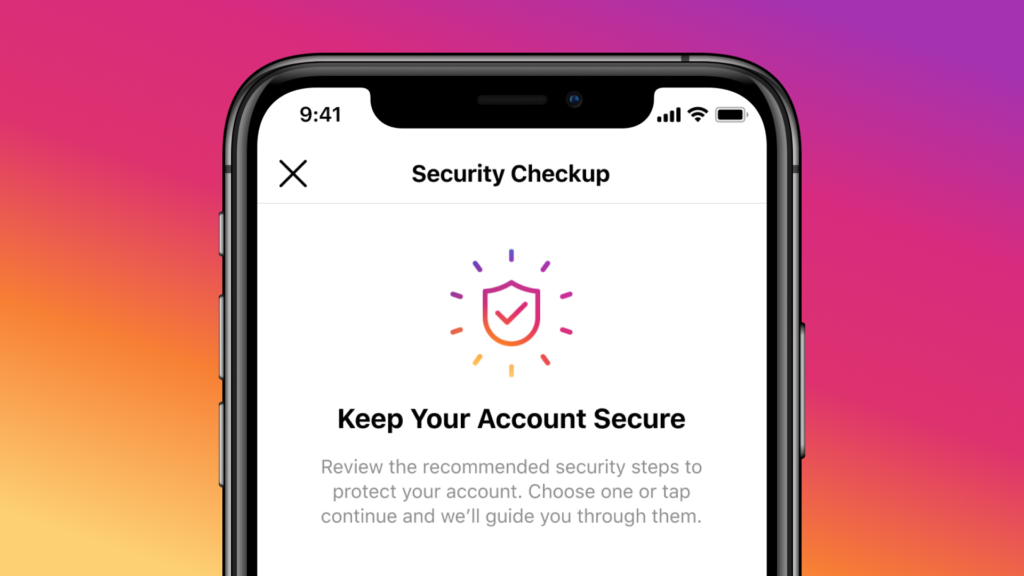How to Protect Your Instagram Account from Hacker, Instagram has become a critical platform for personal expression, business growth, and community engagement. With its vast user base and popularity, it’s also an attractive target for hackers. Protecting your Instagram account is essential to safeguard your personal information, brand identity, and hard-earned followers. This guide provides actionable tips and best practices to keep your Instagram account secure from hackers.
1. Understand the Risks of Hacking
Before diving into security measures, it’s essential to understand why Instagram accounts get hacked.
Common Reasons for Account Hacking
- Weak Passwords: Using easily guessable passwords or reusing them across platforms.
- Phishing Scams: Fake emails, messages, or websites trick users into revealing login credentials.
- Third-Party Apps: Granting permissions to untrustworthy apps that exploit user data.
- Public Wi-Fi: Logging in through unsecured networks can expose sensitive information.
Understanding these vulnerabilities highlights the need for proactive account protection.
2. Use a Strong and Unique Password
A strong password is your first line of defense against hackers.
Tips for Creating a Strong Password
- Use a mix of uppercase and lowercase letters, numbers, and special characters.
- Avoid using obvious information like birthdays, names, or common words.
- Make your password at least 12 characters long.
Regularly Update Your Password
Change your password periodically, especially if you suspect a security breach or have used the same password for multiple platforms.
3. Enable Two-Factor Authentication (2FA)
Two-factor authentication (2FA) adds an extra layer of security to your Instagram account.
How 2FA Works?
When logging in, you’ll need to provide a code sent to your phone or email in addition to your password. This ensures that even if someone has your password, they can’t access your account without the second factor.
Steps to Enable 2FA on Instagram:
- Go to your Instagram profile and tap the menu (three horizontal lines).
- Navigate to Settings > Security > Two-Factor Authentication.
- Choose between text messages or an authentication app like Google Authenticator or Authy.
4. Beware of Phishing Scams
Phishing attacks are one of the most common methods hackers use to gain access to Instagram accounts.
How to Spot Phishing Attempts
- Suspicious Emails or Messages: Emails claiming to be from Instagram but using unofficial domains (e.g., “instagram-security.com”).
- Urgency or Fear Tactics: Messages warning that your account will be deleted unless you act immediately.
- Fake Login Pages: Links that lead to fake Instagram login pages.
Best Practices to Avoid Phishing
- Verify email addresses by checking Instagram’s official communications under Settings > Security > Emails from Instagram.
- Never click on suspicious links or share your password through email or messages.
5. Be Cautious with Third-Party Apps
Many users connect third-party apps to their Instagram accounts for analytics, scheduling, or other features. However, not all apps are secure.
How to Safeguard Your Account
- Only use trusted and well-reviewed apps.
- Revoke access to apps you no longer use.
Navigate to Settings > Security > Apps and Websites to manage third-party permissions.
6. Monitor Login Activity
Regularly checking your account’s login activity can help detect unauthorized access.
How to View Login Activity
- Go to Settings > Security > Login Activity.
- Review the list of devices and locations.
- Log out of unfamiliar devices or sessions.
If you notice suspicious activity, change your password immediately and enable 2FA.
7. Avoid Using Public Wi-Fi for Login
Public Wi-Fi networks are a hotspot for cybercriminals who exploit their lack of security.
Tips for Safe Browsing
- Avoid logging into your Instagram account on public Wi-Fi.
- If necessary, use a Virtual Private Network (VPN) to encrypt your connection.
8. Keep Your Email Secure
Your email is often the recovery method for your Instagram account, making it a prime target for hackers.
Strengthen Email Security
- Use a strong, unique password for your email account.
- Enable two-factor authentication for your email.
- Regularly review your email’s login activity.
9. Be Wary of Social Engineering
Hackers may use social engineering tactics to manipulate you into revealing sensitive information.
Examples of Social Engineering
- Impersonating a friend or colleague to request login credentials.
- Offering fake “verification” services to obtain personal details.
How to Avoid Falling Victim
- Verify the identity of individuals before sharing any information.
- Remember, Instagram will never ask for your password or login credentials.
10. Recognize Fake Instagram Verification Scams
The desire for a verified badge (blue tick) often leads users into scams.
How Verification Scams Work
Hackers promise verification services in exchange for login credentials or payment.
Protect Yourself
- Instagram does not charge for verification and will never request login details for this process.
- Apply for verification directly through the app under Settings > Account > Request Verification.
11. Log Out After Using Shared Devices
If you log into Instagram on a shared or public device, ensure you log out completely.
Additional Tips
- Avoid saving login information on shared devices.
- Clear browsing data to remove saved credentials.
12. Keep Your Instagram App Updated:
Regular updates ensure you have the latest security features and patches.
How to Update?
- Check your app store for updates regularly.
- Enable automatic updates to stay protected.
13. Backup Your Account Information:
Losing access to your account can be distressing. Having a backup plan ensures you can recover it quickly.
Backup Tips
- Keep your recovery email and phone number updated.
- Save important account details securely, such as usernames and recovery codes.
14. Educate Yourself and Your Team
If you manage a business or shared account, ensure everyone with access follows security best practices.
Training Suggestions
- Teach team members about phishing and password management.
- Regularly review account activity and permissions.
Protecting your Instagram account requires vigilance, but the steps are straightforward. By using strong passwords, enabling two-factor authentication, avoiding phishing scams, and monitoring your account activity, you can significantly reduce the risk of hacking. Instagram is a valuable platform, and safeguarding your account ensures that your content, brand, and personal information remain secure.
Take action today to implement these tips and enjoy a safer Instagram experience!
FAQ: How to Protect Your Instagram Account from Hackers
1. Why is it important to protect my Instagram account?
Instagram accounts often contain personal information, business content, and a network of followers. A hacked account can lead to data breaches, reputational damage, or loss of access to valuable digital assets.
2. How can I create a strong password for my Instagram account?
Use a mix of uppercase and lowercase letters, numbers, and special characters.
Make it at least 12 characters long.
Avoid using easily guessable information, such as your name, birthday, or common words.
3. What is two-factor authentication (2FA), and how does it help?
Two-factor authentication adds an extra security layer by requiring a code sent to your phone or email in addition to your password.This ensures that even if a hacker knows your password, they cannot access your account without the second factor.
4. How do I enable two-factor authentication on Instagram?
Go to your profile and tap the menu (three lines).
Select Settings > Security > Two-Factor Authentication.
Choose between a text message or an authentication app like Google Authenticator.
5. How can I detect unauthorized access to my Instagram account?
Check your login activity under Settings > Security > Login Activity.
Review the list of devices and locations where your account is logged in.
Log out of unfamiliar sessions immediately and change your password.